Playing Music
The Queue
The queue is the list of all tracks that FRESHMusicPlayer will play. Once you reach the end of the queue, FRESHMusicPlayer will stop playing (but the queue will not be cleared, so you can restart your queue if you like). You can view your queue in the Queue Pane.
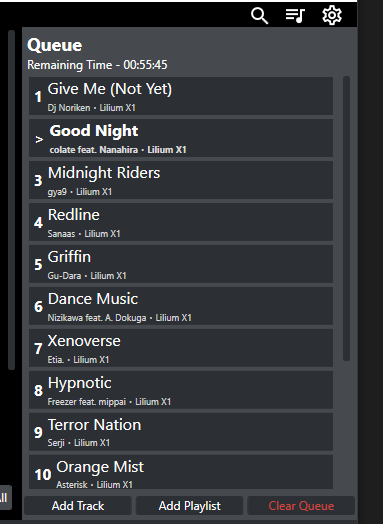
- 1 - An estimate of when the queue will end. This will not show if playback is paused, or if repeat is on.
- 2 - Highlight a track to show buttons to either jump to a specific track in the queue or to remove it from the queue.
- 3 - The currently playing track, which is boldfaced and denoted with a > .
- 4 - You can use these buttons to add tracks to the end of the queue or clear the entire queue.
Playing and Queuing Tracks
In FRESHMusicPlayer, "playing" a track means that you are clearing and resetting the queue to the tracks that you are playing. "Enqueuing" a track preserves and builds up your queue.
If Auto Queue is enabled (it is enabled by default), when you "play" a track from the artists, albums, or playlist tabs, the rest of the tracks in that collection will automatically be queued, allowing you to use the Previous and Next buttons to skip through the collection as you'd expect. If you manually start enqueuing tracks, the Auto Queue will be overridden, and the tracks you have manually enqueued will play next instead.
From Your Library
Highlight a track in your library and press the play button to play it, or press the plus button to enqueue it. You can also just double click to play the track.
In the artists or albums tab, you can highlight an album or disc grouping to play or enqueue an entire album or disc at once.
You can also use the buttons on the bottom to play or enqueue the entire collection at once.
From Disk
To play a track from disk, drag and drop it into the controls box. Or, drag and drop it into the Queue Pane to enqueue it.
Additionally, you can select Open in the Overflow Menu to manually type in a file path or enter the URL of a network stream (you can use this for Internet radio)
Controls Box
The Controls Box, located at the bottom of the volume, is where you can control playback and view information about the currently playing track.

- 1 - Click the cover art or title to open the Track Info pane. Hover over the cover art to show it in a large tooltip.
- 2 - (Only visible when hovering over the controls box) Click to open the Overflow Menu. You can also right click the cover art or title to do this.
- 3 - Click or drag the seekbar to seek
- 4 - Click here to toggle between showing the total length of the track or showing the time remaining. If pause after current track is on, this will be red.
- 5 - Skip back to the beginning of the track, or, if within the first 5 seconds of the track, skip back to the previous track
- 6 - Toggle shuffle
- 7 - Pause/play
- 8 - Click to toggle between no repeat, repeat one, and repeat all
- 9 - Skip to next track
- 10 - Volume bar (hover your mouse near the volume icon to reveal)
Additional Listening Features
Additional views available during playback are available in the Overflow Menu (mouse over the controls box and click the 3 dot button)
Track Info
Opens a pane where, if available, you can see audio stream information, the disc and track number, release year, genre, album, and a larger version of the cover art. Right click anywhere in the pane to open the cover art in your default image viewer.
Lyrics
Opens a pane where you can view lyrics, if available. FRESHMusicPlayer supports LRC files (the LRC file must be in the same folder as the audio file and have the same filename) and embedded untimed lyrics.
Fullscreen
Switches FRESHMusicPlayer to fullscreen. You can also access this by pressing F11. While in fullscreen, you can still access your library and all other panes, and, if the current track has lyrics, those will be displayed as well. The default view is a scaled, TV-ready party oriented mode. Check the "Focus mode" box to switch to an unscaled distraction-free mode that's made for doing work at your desk with your PC.
Mini Player
Switches to the miniplayer view. The miniplayer will overlay on top of all other windows on the system. Hover over the window to see the seekbar, the volume bar, and the back button.
Playback Settings
See the settings page for more details.